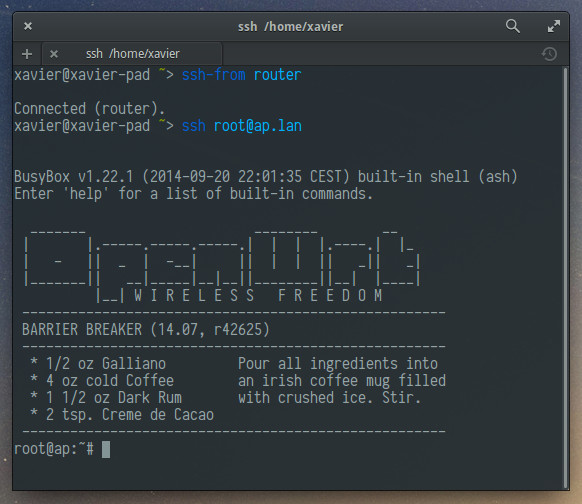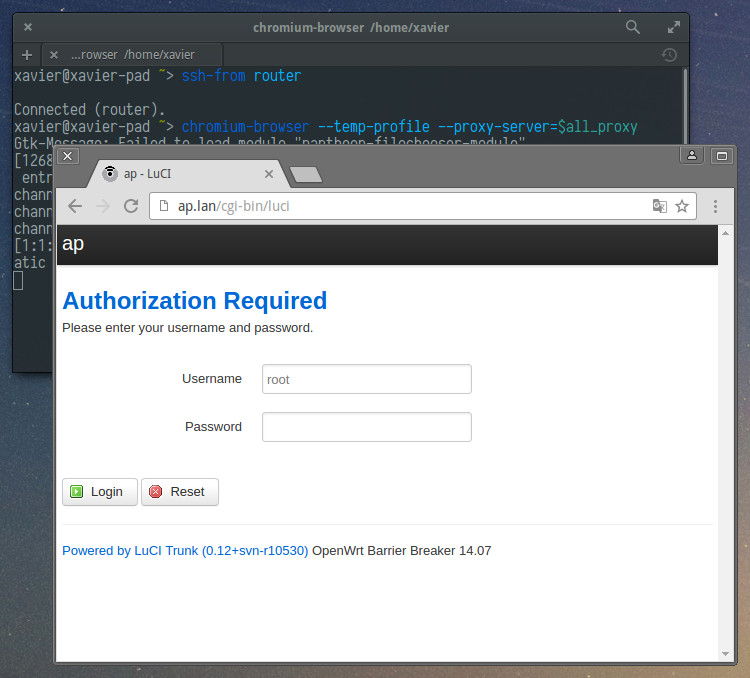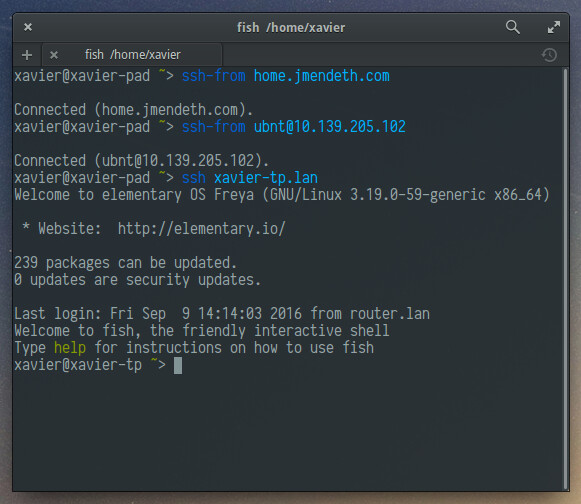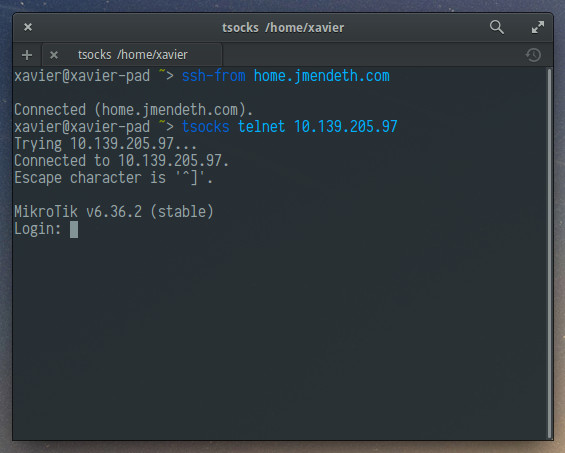In case you’ve never used them, SSH tunnels are freaking useful. They turn SSH servers into temporary proxies so you can connect to hosts you can’t reach directly. Keep reading.
The traditional way to create tunnels is by using the -L option of ssh.
Let’s say you want to manage your home’s AP. You usually do this by browsing
to https://192.168.1.4.
If you’re outside home, but are able to SSH into your home’s router, you’d type something like:
ssh <router public IP> -L 8080:192.168.1.4:443
When it logs in, you’d browse to https://localhost:8080 and see your AP’s
administration portal.
The problem
All seems good, but your browser has no way of knowing that
localhost:8080 is actually going to https://192.168.1.4, which means that:
- Static assets will need to be redownloaded and cached again.
- If the website uses absolute URLs to load its resources, it won’t work.
- Each time the website redirects you to
https://192.168.1.4/something, you’ll have to correct the URL manually. - You’ll have to login again, because the session cookies for
192.168.1.4will not be in effect. - Any previously saved passwords won’t apply.
- URL autocomplete won’t be useful either.
- The AP will not receive
Host: 192.168.1.4as usual, but a confusingHost: localhost:8080, which can give problems with virtual hosts.
Fortunately, there’s a way out of all this.
The solution
Instead of using -L, use -D <port>. This instructs ssh to create a SOCKS
proxy that’ll tunnel every incoming connection through your SSH session.
So, staying with our AP example, you’d run something like:
ssh <router public IP> -D 49000
And set your browser to use the SOCKS proxy at localhost port 49000.
Then, just browse to https://192.168.1.4 as you’d do at home!
Think about it. No more bashing against the wall until you realize you typed
-L 8080:192.168.1.4:80 instead of -L 8080:192.168.1.4:443. No more seing
ERR_CONNECTION_CLOSED until you type in the «https://» before «localhost».
URL completion works. Redirects work. Absolute URLs work. You can browse just
as if you were at home.
It’s also more natural. You can first ssh into the router, then think of
what you want to access. If you then want to manage another device,
no need to kill ssh and run it again changing the -L option.
There’s one more perk: names are resolved from your router too, so if browsing
to https://ap.lan would work from home, it’ll also work with the SOCKS proxy.
Isn’t this the way you always wanted tunneling to work?
Tunneling other things
We can see that using -D plays well with browsers. But not all tunnels are
made to access web portals. Another frequent use for SSH tunnels is SSH itself
(i.e. to SSH into an otherwise unreachable host).
I made a helper program that adds proxy support to SSH. Once installed (see below) you can do:
ssh <router public IP> -D 49000
# on another terminal
export all_proxy="socks://localhost:49000"
ssh root@ap.lan
Again, compare with:
ssh <router public IP> -L 8080:ap.lan:22
# on another terminal
ssh -p 8080 root@localhost
When you do ssh root@ap.lan, ssh won’t ask you «Are you sure you want to
continue connecting (yes/no)?» since it knows it’s connecting to your AP.
And options in your .ssh/config set for your AP will be honored. This is
impossible with -L.
ssh-from
To make it even easier, I made a command called ssh-from.
You invoke it just like ssh, but instead of getting a remote
shell to issue commands in, you get a local shell “tunnelled” through that
host. When you’re finished, type exit to terminate the proxy.
Inside this “tunnelled” shell, ssh and derivatives like scp, sftp,
sshfs all work out of the box:
Chromium will also work if you launch it with
chromium-browser --temp-profile --proxy-server=$all_proxy:
ssh-from is just ssh, so it’ll also work! This makes it really easy to
create double (or triple) SSH tunnels:
Some commands like curl will also work out of the box, but for commands
with no proxy support, ssh-from integrates with tsocks so just prefix1 them
by tsocks:
Installation
Want to have ssh-from too? To install, make sure you have a compiler,
python, lsof and tsocks:
sudo apt-get install build-essential python lsof tsocks
Then:
sudo wget https://gist.github.com/mildsunrise/501037e2c29ace3edc406c77551b9990/raw/ssh-from.py -O /usr/local/bin/ssh-from && sudo chmod a+rx /usr/local/bin/ssh-from
wget https://gist.github.com/mildsunrise/9b3c50226aa82a292a452107b34aca79/raw/ssh-proxy-dialer.c && cc ssh-proxy-dialer.c && sudo install a.out /usr/local/bin/ssh-proxy-dialer && rm ssh-proxy-dialer.c
sudo tee /etc/ssh/ssh_config.d/20-ssh-proxy-dialer.conf <<EOF
Match exec "ssh-proxy-dialer test"
ProxyCommand ssh-proxy-dialer dial '%h' '%p'
ProxyUseFdpass yes
EOF
Was ssh-from useful to you? Any suggestions?
Please let me know in the comments!
-
A limitation of tsocks is that name resolution happens locally, not remotely, so you should specify IPs instead of internal names if using it. ↩